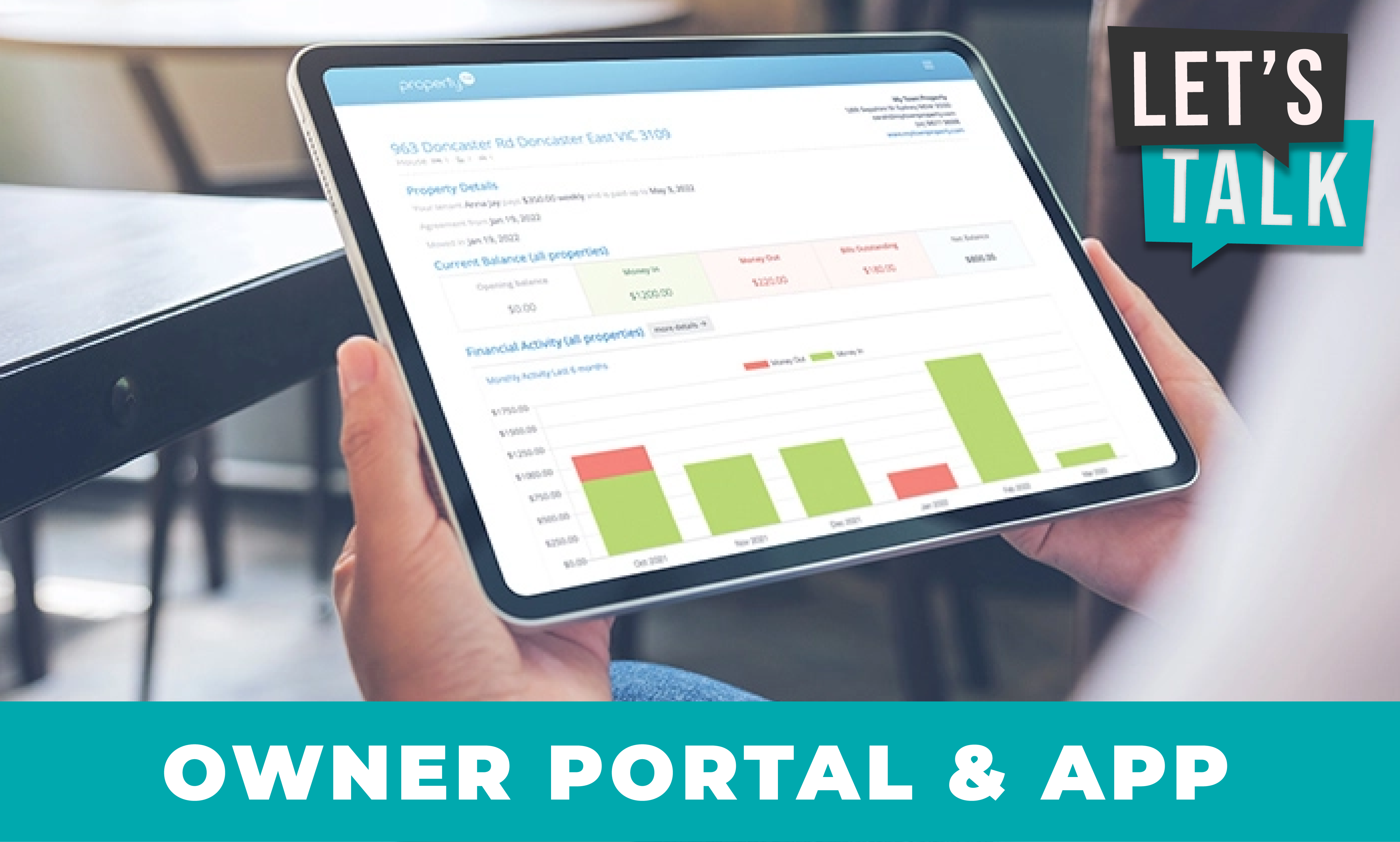
The Owner Mobile App gives owners the same comprehensive information that is available in the web-based Client Access but with the convenience of an app on their phone or tablet.
To download the app owners can go to their respective app stores. App Store and Google Play store and search for ‘PropertyMe Owner’.
The app can display the property’s key aspects, including financial information, jobs, inspections and documents.
If the owner also has properties with other agents and these agents also use PropertyMe, the Owner Mobile App will collate them all into an easy tiled swipeable view.
Overview
By the time you’ve finished your morning coffee, you can pursue all the key info related to your property.
From transactions to inspection reports – you can view it all in the palm of your hand.
The best part? It’s live and up-to-date, so you know exactly what’s going on with your property anywhere you go.
Financials
In a few simple taps, you’re now able to get a full, clear picture of your finances.
Whether you’re after a quick snapshot of expenses over the last 6 or 12 months. Or you’d like to take a deep dive into your finances. It’s all here!
Ready and waiting for you inside the PropertyMe Owner mobile app.
Activities
You’ve already got so much on your plate. The PropertyMe app helps simplify your life by sharing upcoming events related to your property in one central location.
Keep tabs on the status of jobs and inspections linked to your properties and view any upcoming activities.
Documents
Access all of your financial documents including statements, bills and more in one place.
You can even download and share your documents with your financial consultant at the click of a button.
Talk about savvy!
Properties
Have multiple properties with multiple agents who use PropertyMe? No problem!
Communication is made simple as you can view your current and previous investment properties and contact your Property Manager, all through the app.
Click on the headings below to see more information about the various screens.